Ever wanted to create a unique, description-based photo? Well today, you can find out a creator that will answer all of these questions, the Microsoft Bing Image Creator!
Getting & Using Microsoft Bing Image Creator
TWO OPTIONS
- Hold down “CTRL” on your keyboard and press “T”. This will open a new tab and type in the following text to the search bar: “Microsoft image creator”. (Not case sensitive)
- Recommended: Click the link below to easily open a new tab ready for the next step of instructions.
Images of what we just did are posted below.
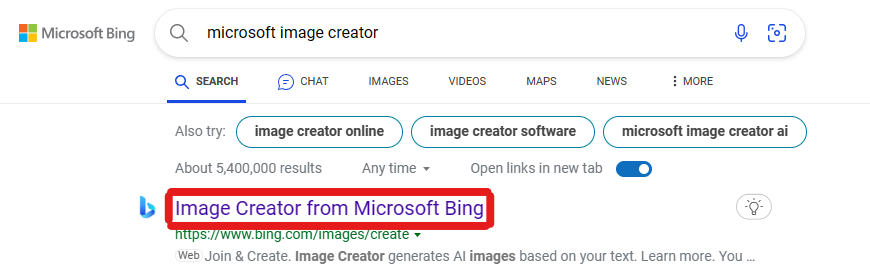
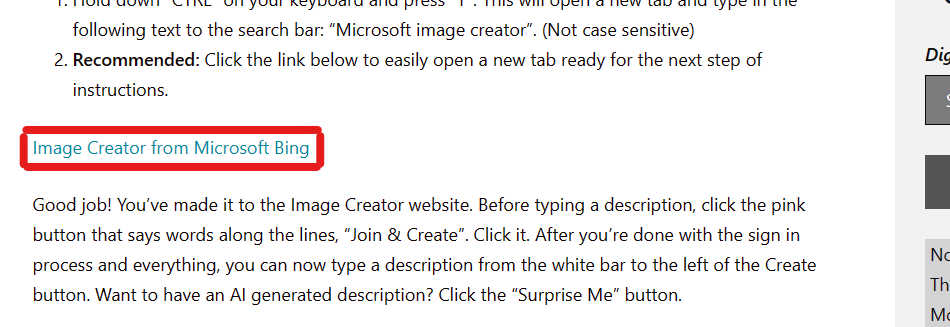
Image Creator from Microsoft Bing ⬅️ Click this link, option 2 above gives you what this is.
Good job! You’ve made it to the Image Creator website. Before typing a description, click the pink button that says words along the lines, “Join & Create”. Click it. After you’re done with the process and everything, you should be at a screen like this.
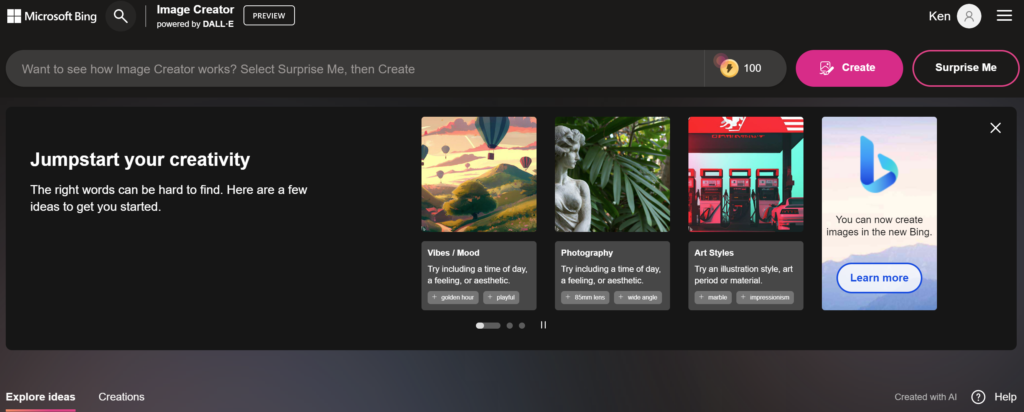
You can now type a description from the gray bar to the left of the Create button. Want to have an AI generated description? Click the “Surprise Me” button.
That’s all for today, everyone. Hope you enjoyed today and put the plan into action! If you like, you should subscribe, which is on the right (on the sidebar) and you can click on the gray square button if you want to subscribe.