You know, if you want to install apps, it’s pretty easy on windows.
First, press “start” or open the search menu.

Search for “Microsoft Store” and press enter.


Find the Search Button on the top once you’re in.

Search for whatever you want.

And then, we’ll talk about two more things: A. What if there’s no exact same match as your search? Or B. There’s one exactly the same? We’ll talk about A first.
A: If there’s no exact same match as your search?

Looks like there’s no app called weather. It will show you the closest app to your search.
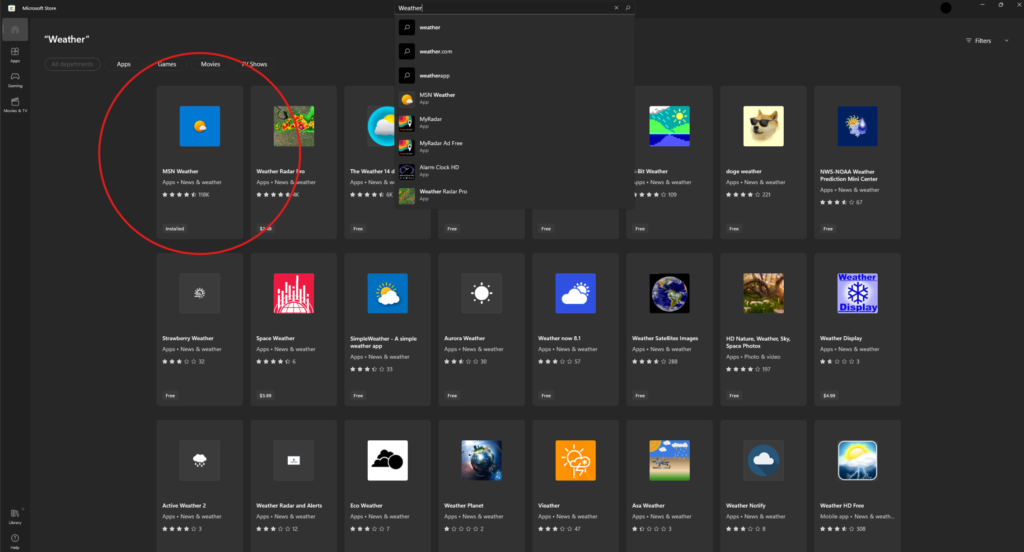
So, if you want to, you can scroll down to see other apps. And if you find the one that you want, then you can click on it.
I’ll click on something random.
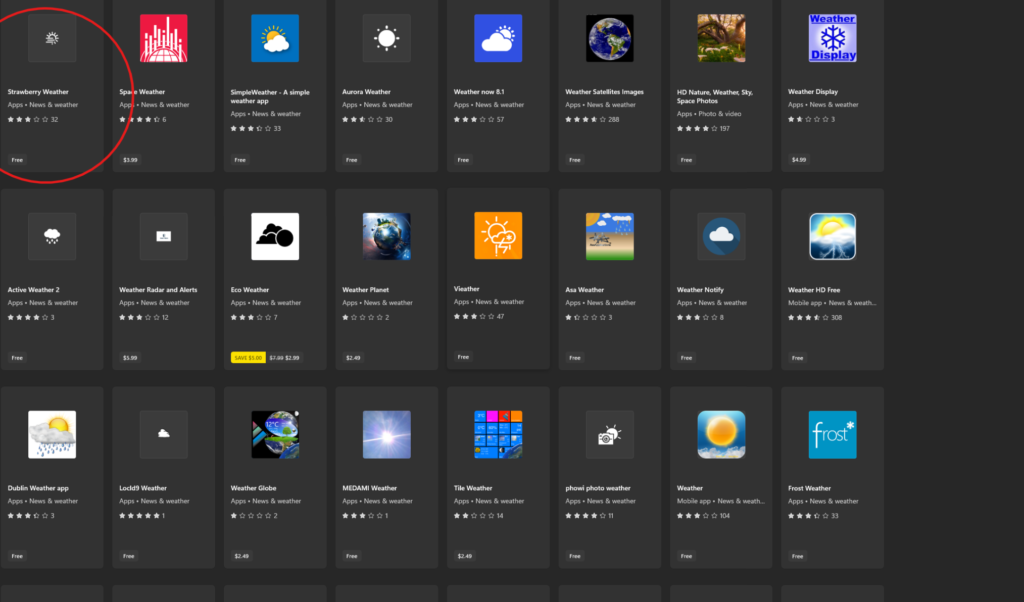
I clicked on it, so I’m on this page
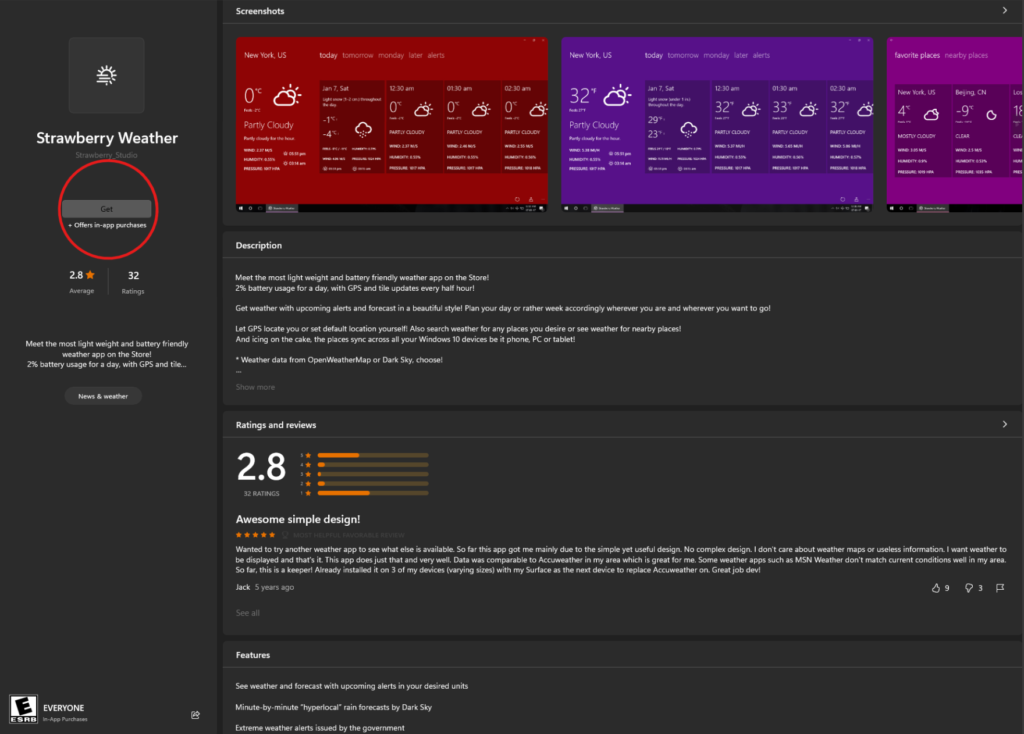
Press “Get”
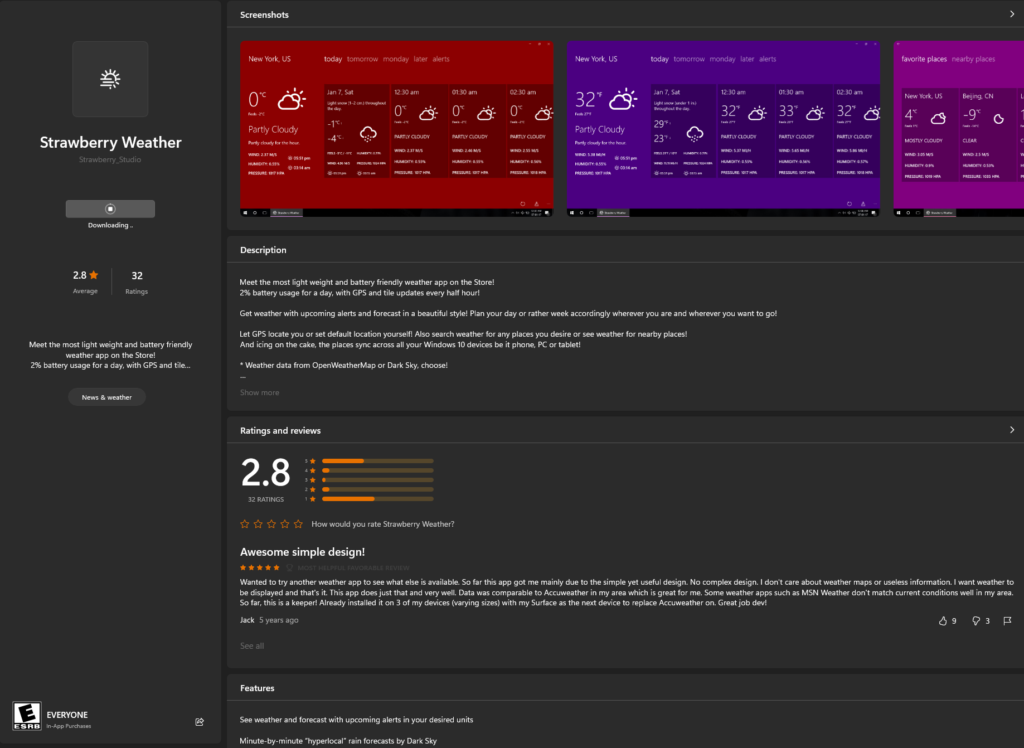
So now, it’s downloading!
Once it’s downloaded, press “Open”.
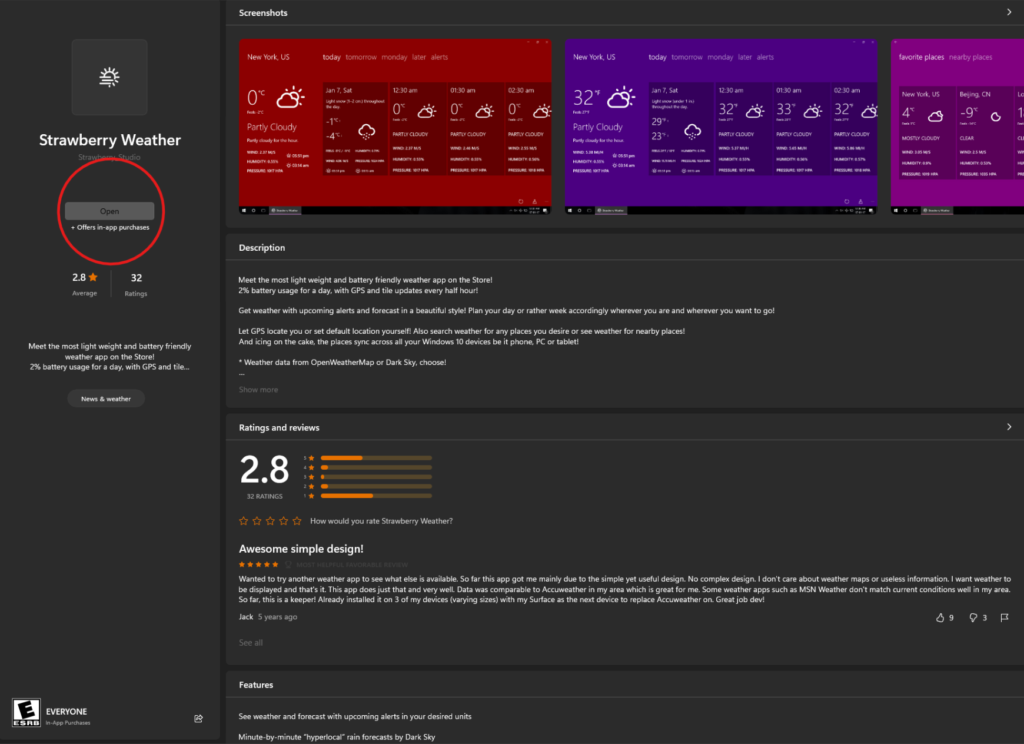
Now, you should be inside the app.
We will now be talking about B: if there’s an app exactly like what you searched?
If you searched for a search that has an app exactly the same, it will show like it this:

Just press “Install” then it will start installing.
You will go through the same process as last time.